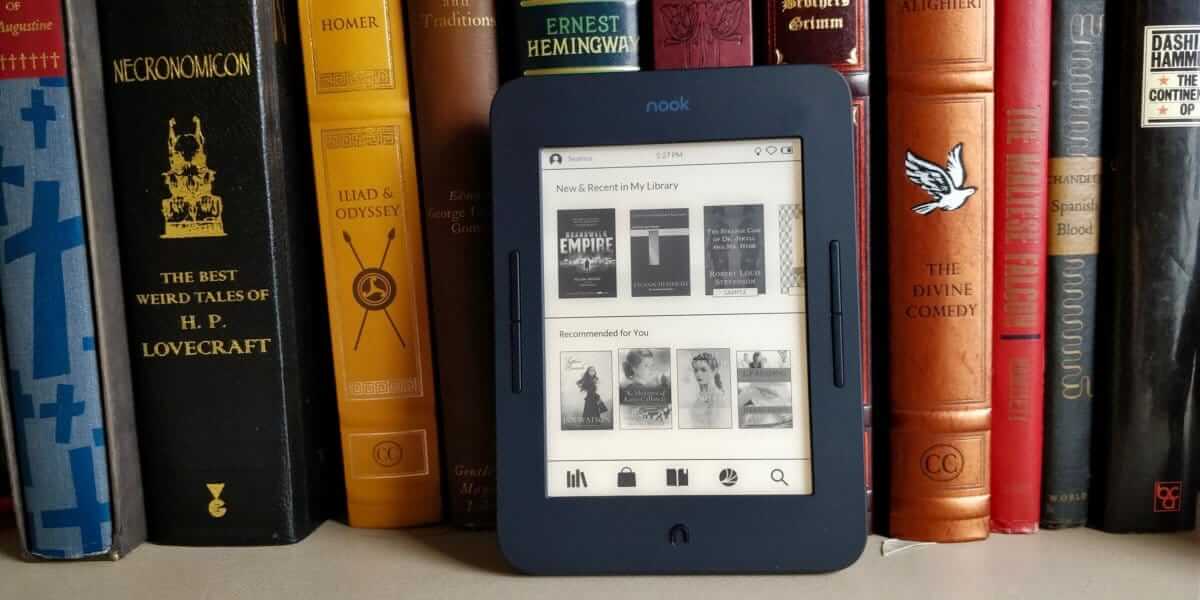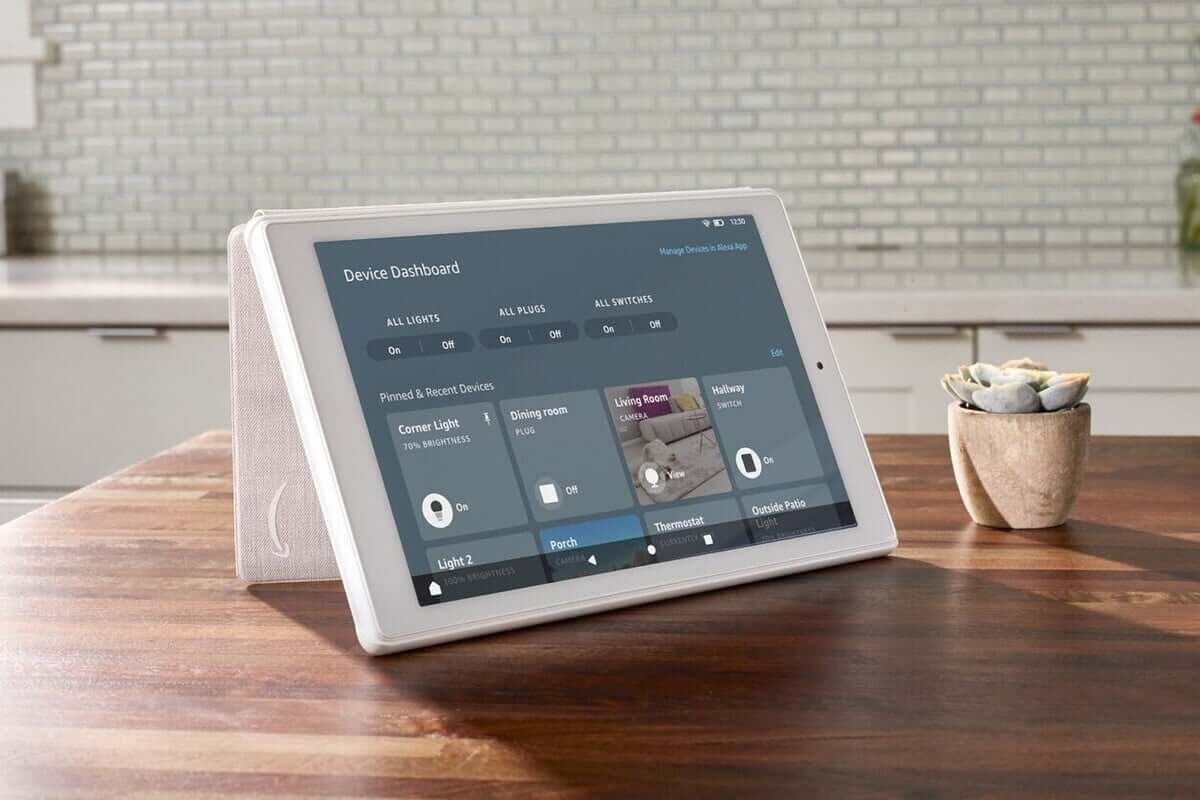The Amazon Fire range comes across as a decently packaged tablet offering that you will be hard-pressed to find fault with, more so given the super affordable price they sell for. Those offer a nice display and peppy performance while build quality is also among the best out there. All of this makes the Fire tablet well suited for web browsing, reading eBooks, listening to songs, watching movies, playing some light games, and so on.
However, there still is a major grouse with the tablet. It’s the Fire OS that the tablet comes preloaded with. That again is based on Android and hence offers a similar feel but connects to Amazon’s own app store instead of the Google Play Store. Now, the Amazon app store too is well stocked but is still a fraction of that of the Google Play Store.
It is here that hacking tool such as the Fire Toolbox comes into the picture. The app makes for a simple and convenient method to have complete control over the Fire tablet and do things otherwise isn’t possible with the stock version. Of course, there is no dearth of tools that will let you bypass the restrictions imposed by the Fire OS though the Fire Toolbox application cuts above the rest with the ease in operations that it provides for.
Customization options with the Fire Toolbox
That’s the reason you would like to have the Fire Toolbox app on your Fire device in the first place. With the FTB installed on your Fire tablet, you will be able to do a host of things otherwise deemed impossible. Those include:
- Installing and managing Google services
- Setting a custom launcher
- Adjusting screen display density
- Managing lock screen apps as well as Amazon apps
- Sideload apps
- Create a backup of the tablet and restore it from a backup when needed.
- Manage automatic updates.
- Installing custom keyboards.
Fire Toolbox latest version
As of now, it is version 13.1 of Fire Toolbox that happens to be the most updated version of the app and has been launched only in April 2021. It offers several new features such as the System UI menu where you get the option to either show or hide the battery percentage in the status bar. Similarly, there is the option to hide or modify the system clock or tinker with the navigation bar at the bottom, which can be hidden from view. The latest version offers themes too, which includes the blue and white theme and the black and white theme.
Amazon Fire tablets compatible with Fire Toolbox
- Amazon Fire 8/8+ (2020)
- Amazon Fire 10 (2019)
- Amazon Fire 7 (2019)
- Amazon Fire 8 (2018)
- Amazon Fire 10 (2017)
- Amazon Fire 8 (2017)
- Amazon Fire 7 (2017)
- Amazon Fire HD8 (2016)
- Amazon Fire HD10 (2015)
- Amazon Fire HD8 (2015)
- Amazon Fire HD7 (2015)
- Amazon Fire HD7 (2014)
- Amazon Fire HD6 (2014)
Installing Fire Toolbox
The process starts with installing FTB on your Windows PC. That is the only choice here as FTB is not compatible with Linux or macOS.
After you have downloaded (from XDA) the latest FTB version on your Windows PC, here is what you need to do next.
- On your Fire tablet, go to Settings > Device Options
- Tap on the serial number 7 consecutive times or till a pop-up message appears that informs you that you are now a Developer.
- Tab on the back button to return to the previous screen.
- Select Developer Options.
- Slide the toggle switch so that Developer Options gets enabled.
- Scroll down and select ‘USB Debugging’.
- Slide the toggle to enable the USB Debugging feature.
- At this point, connect your Fire tablet with the Windows PC via a USB cable.
- Now turn your attention to the PC. Browse to where the FTB has been downloaded. Double click on it to install the same on your PC.
- After the installation is complete, launch the FTB app.
- Follow on-screen instructions to authorize your device as the first step.
- After the authorization is complete, you are now set to customize your Fire tablet in the manner that suits you.
The obvious advantage with FTB is the graphical user interface it provides which no doubt is way better than the command line tools that we have had so far to customize Fire tablets. All that you have to do is to work your way through the various options to customize your Fire tablet. That could range from removing the lock screen ad to managing Google services and so on.
The trade-off – Security
Installing the Fire Toolbox will also require you to turn off all future updates from Amazon, which includes vital security updates and other patches as well. This is because a future update can overwrite the hacks you have made. This might be an issue in the long run in the absence of timely security updates and is something to be kept in mind before proceeding with the hacking operation.
With a keen interest in tech, I make it a point to keep myself updated on the latest developments in technology and gadgets. That includes smartphones or tablet devices but stretches to even AI and self-driven automobiles, the latter being my latest fad. Besides writing, I like watching videos, reading, listening to music, or experimenting with different recipes. The motion picture is another aspect that interests me a lot, and I'll likely make a film sometime in the future.