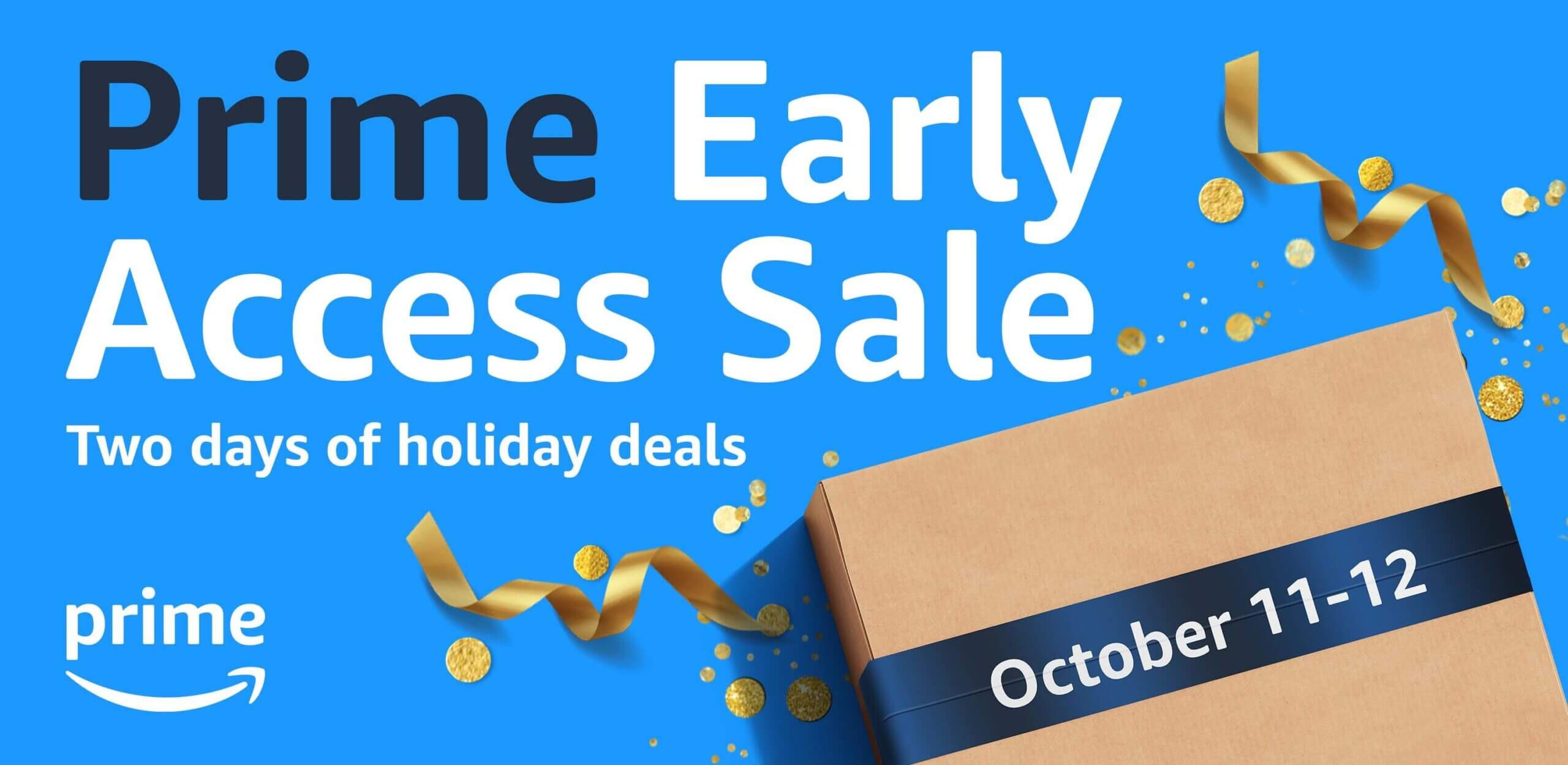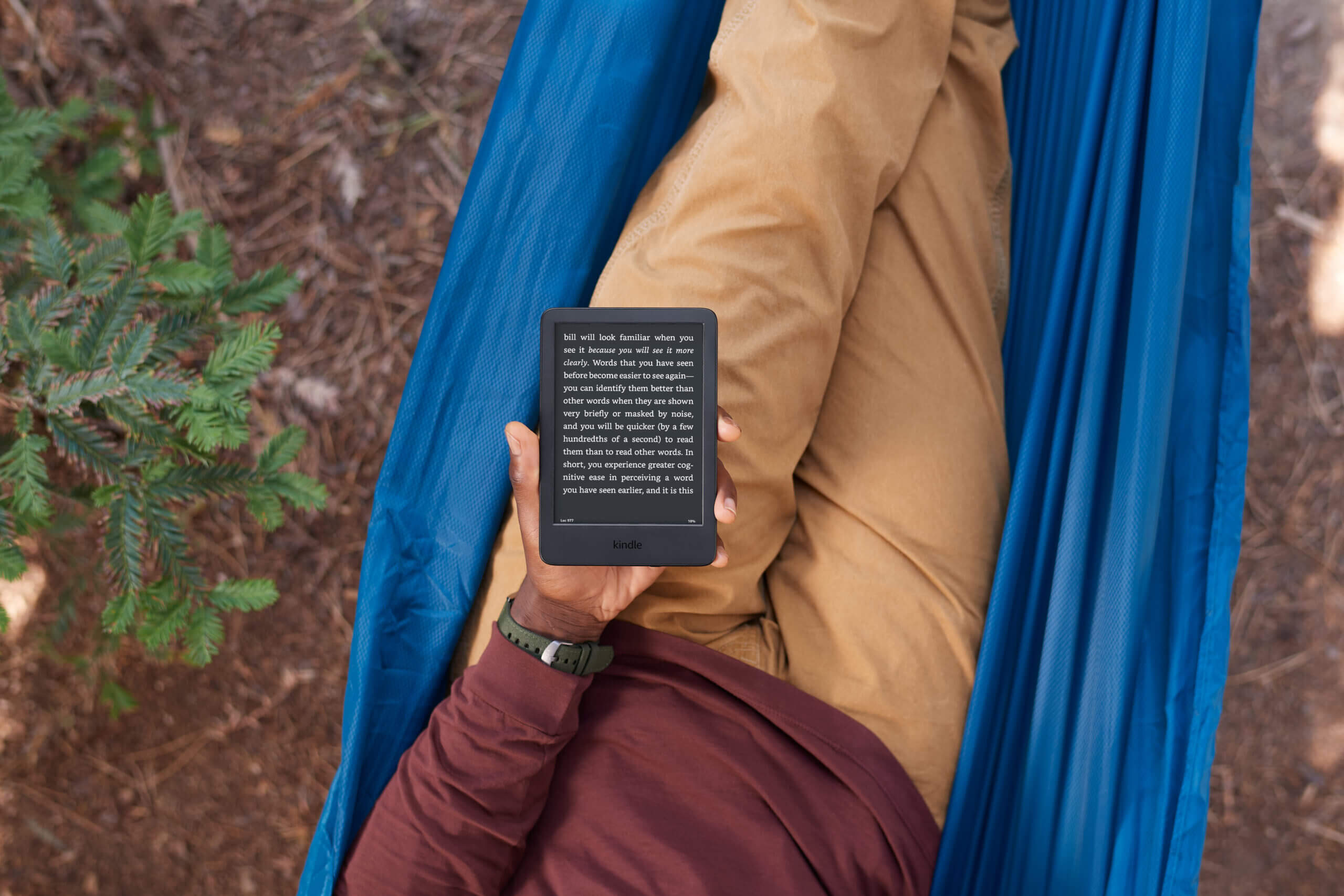The Amazon Kindle e-reaader has a number of features and enhancements that are entirely unique to the Kindle e-reader. Amazon has really pioneered innovative concepts such as X-Ray and WhisperSync for Voice, in addition to integration of the social media and book discovery site, Goodreads. Many of the things on our list might surprise longtime Kindle users. Here are the 10 best things your Kindle e-reader can do.
X-Ray
The Amazon Kindle and Fire tablets have a feature called X-Ray. It gives you a rundown of the people, places and things in a digital book that is purchased from Amazon. If you are reading autobiographies with lots of images, there is also an X-Ray function to look at all of the images in the book. One of the things that most readers find compelling, are all of the characters in the book. X-Ray breaks down all of the major and minor characters, how many times they have been referenced and you can jump immediately to the page of the book. This not only works with characters, but also places and images.
X-Ray is a reference tool, that was first introduced in September 2011, and was incorporated in the Amazon Kindle Touch and later models, Kindle Fire tablets, Kindle apps for mobile platforms, Fire Phones, and Fire TVs. General reference information is preloaded into a small file on the Kindle device or app, so that when the feature is used, there is no need to access the Internet to access such content as dictionary, encyclopedic, or metadata entries.
Normally X-Ray is enabled on all books that Amazon sells in their digital bookstore and you can check ahead of time on the Amazon site when you’re browsing books for those that support X-Ray. On the detail page for a book, scroll down to the Product Details section. Next to X-Ray, look for Enabled.
There are a few caveats with X-Ray, they do not work with sideloaded books. This includes books you copy over with a file manager or 3rd party apps such as Calibre. Send to Kindle for Chrome, PC, MAC and Kindle apps for Android and iOS also do not work with X-Ray.
System Dark Mode
The Amazon Kindle Paperwhite and the Kindle Oasis has a feature called Dark Mode. This is a system that inverts the text and background, so the background would be black and text is white. This makes reading on the Kindle easier at night, so you won’t disturb others. The latest generation Paperwhite has a front-lit display and color temperature system, which allows users to augment Dark Mode further.
Amazon used to make Dark Mode buried in the settings menu and it was hard to find. Modern Kindles have it in the dropdown menu, by clicking on the inverted arrow at the top of screen, above the search bar. Dark Mode is one of the settings next to Airplane Mode and Sync. When you turn Dark Mode on, it engages it on a system level. The text is enabled on the home screen, menus, sub-menus, the entire UI and the reading experience. What I like about the Dark Mode is the black background blends in with the black bezels.
When you turn on the front-lit display when Dark Mode is on, it is less of a great experience, if you have the light cranked to the max. The black background is more muted and the white text is really bright, making it harder to read. I recommend turning on the front-light from 5% to 25% to get that sweet spot.
If you engage the color temperature system, or warm light, in conjunction with the front-light, the reading experience is vastly different. Instead of the background being black, it becomes brown. Instead of the text bring white, it also becomes a lighter brown, similar to old parchment. I actually found mixing the front-light and color temperature system looks better, since there is less contrast. I would recommend turning the warm lighting on between 10% to 40% to get the best reading experience.
However, mixing and matching the front-light and warm lighting only applies to specific Kindle models, such as the 11th generation Kindle Paperwhite and the Kindle Paperwhite Signature Edition, along with the Kindle Oasis. The 10th Generation Paperwhite and older models, do not have a color temperature system, ditto with the base model Kindle, but they do have a front-light.
Page-Press Haptic Feedback
Amazon has never really embraced physical page turn buttons on modern Kindle e-readers. The first few generations of the Kindle had physical page turn buttons, but most of these are so old, they are no longer in active use. The only modern models to use physical buttons are all three generations of the Kindle Oasis. The only model to use capacitive buttons is the Kindle Voyage. One of the most interesting things that was ever done is the inclusion of haptic feedback. This gave users a small buzz that gave everyone an indication that a page turn was made. This feature could be turned off completely in the settings menu. Why did Amazon give up on haptic feedback?
The Amazon Kindle Voyage came out in 2014 and is still available for sale on the Amazon website. There are various options to choose from, such as WIFI only or WIFI and cellular. The cellar option only provides 3G internet access, which many telecom carriers have shut off, so I would not go with this model. There is also added savings if you want a Special Offers version, which includes advertising on the sleep screen and home screen. One of the advantages of the Voyage in 2022, is that it uses the old Kindle home screen, which many users seem to like. The new home screen totally revised the search bar, and removed the icons at the top, leading to the bookstore, Goodreads and other aspects. There is less a priority on customization and more book recommendations.
The Amazon Kindle Voyage features a six inch e-ink Carta display with a resolution of 1430 x 1080 and has 300 PPI. It was the first Kindle to have a flush screen and bezel, whereas all previous Kindle and Kinde Paperwhites had a sunken screen and was also the first to have an ambient light sensor to control the front-lit display.
Many e-readers on the market have physical page turn buttons such as various Pocketbook models and the Barnes and Noble Nook. When pressing down on the buttons you receive a satisfying click, because you have to press down on them to turn a page forward or backward. The Kindle Voyage capacitive strips were called Page Press technology, which were flush completely with the bezel. You can turn a page and there is a small vibration that users feel, that is courtesy of haptic feedback. This is quite similar to when your phone rings when you have the audio turned off, so you know when a call is coming in. The Voyage was the first e-reader in the world that had capacitive buttons and also haptic feedback. Within the settings menu there are a number of options to tweak how hard you have to press in order to turn a page, or shut off Page Press completely and rely on the touchscreen for swipes and taps.
The Kindle Voyage was the first and last e-reader to use Page Press. Amazon likely spent countless hours developing it and hundreds of millions on the e-reader when it hit mass production and then marketing it all over the world. Why would they completely abandon the technology after one single e-reader release? It would have made sense to include it on each Oasis. Could have it have been the cost? Amazon does have systems in place to monitor what you do on your e-reader, such as touchscreen interactions, button presses and what you view in the shop. Did they determine that the vast majority of users shut off Page Press and did not even use it? We might never know the real reasons why this was shuttered and never used again. Amazon is notoriously cagey about hardware and software features and does not publicly disclose anything regarding the Kindle, unless its a new firmware update or new model they are promoting.
Wireless Charging
The Amazon Kindle Paperwhite Signature Edition has wireless charging as one of its major features. This allows it to be fast charged and Amazon released its own Wireless Charging Dock that was designed and manufactured by Anker. You need to simply plug the dock into a wall outlet and just drop your Kindle in the dock and let it charge. There is a status indictor light on the front of the dock to let you know the charging status, orange means it is charging and white means it is fully charged. The Kindle will also display a battery indictor on the screen, providing a visual cue, that it is charging. This e-reader is the only one on the market to embrace this technology, however it has been a staple of many years on smartphones.
The wireless charging dock allows you to charge your Kindle Paperwhite Signature Edition by placing it in portrait mode in the Dock’s ledge. The dock is designed specifically to fit Kindle Paperwhite Signature Edition. The charging coils are located on the back of the Kindle and middle of the charging dock. You simply place the Kindle on the dock, and it will automatically charge. Wireless charging works by transferring energy from the charging dock to a receiver in the back of the Kindle via electromagnetic induction. The charging dock uses an induction coil to create an alternating electromagnetic field, which the receiver coil in the e-reader converts back into electricity to feed the battery. The charger is mostly made out of plastic. The back of the dock, where your Kindle would rest against, is made of canvas, so it won’t scratch it. The cradle on the bottom is made of silicone rubber. The overall color scheme is piano black, which is the same color as the Paperwhite 11th Generation Signature Edition. When you put it down into the dock, there is a brief battery symbol that displays on the screen and then disappears. The battery symbol on the reader will show it is charging and give you a percentage. Otherwise, the color displayed on the charging dock will let you know if it is charging or fully charged. This dock will basically charge from 0% to full, in as little as 2 hours. The docking station provides 7.5W of power.
Free Cellular 2G/3G/4G/LTE
Amazon pioneered the concept of being able to buy and read books, no matter where you are in the world. The company unveiled 2G internet on the first generation Kindle and cellular models have been available as an optional purchase until 2019. This internet access had no monthly fee and did not cost anything, other than the initial hardware purchase. Generally it added around $100 to the purchase price, but it was invaluable. It basically gave customers the freedom to not hunt around for an access point and from 2007 to 2014, they weren’t as plentiful as they are now.
Internet carriers all over the world announced last year, that they were sunsetting their 3G networks, which the vast majority of Kindles in circulation were running for their cellular connectivity. This included Kindle Keyboard (3rd Generation), Kindle Touch (4th Generation), Kindle Paperwhite (5th Generation, 6th Generation, and 7th Generation), Kindle Voyage (7th Generation), and Kindle Oasis (8th Generation). These models have WIFI, so you can still buy books, but not on the go. The Kindle (1st and 2nd Generation) and Kindle DX (2nd Generation) did not have WIFI.
The 3rd generation Kindle Oasis and 10th Generation Kindle Paperwhite are the only two models left with 4G/LTE connectively. Amazon still sells these models, and you will likely get a good 10 years out of them, before 4G is eventually discontinued to make bandwidth room for future technologies.
Amazon really was the only e-reader company that consistently provided free internet. Initially, you could browse the internet with the experimental browser, but Amazon implemented an update that only allowed users to access the Kindle Store and Wikipedia. As an interesting sidenote, when Amazon did allow internet browsing, lots of Chinese users bought one, since the carrier who supplied the internet was based in Taiwan, so it bypassed the emerging Great Firewall of China.
Word Wise
For readers learning English and children learning to read, Word Wise makes it easier to understand more challenging books more quickly. Short and simple definitions automatically appear above difficult words, so you can keep reading without having to stop and look up a word. To see the various meanings the same word can have in different contexts, just tap on the word to quickly bring up a card with definitions, synonyms, and more. You can adjust the number of definitions you see with a slider, dialing them up or down as you learn and grow your vocabulary. Word Wise is already available on thousands of titles, including The Hunger Games, The Giver, and Wonder.
Word Wise is basically a thesaurus of sorts that superimposes itself in the books you are reading. It gives alternative meanings to words such as “rampart” or “idiosyncrasy” right on the page that contains them.
Whispersync for Voice
Whispersync for Voice is a feature that allows you to continue listening to any Audible audiobook across multiple Whispersync for Voice-enabled devices without losing your place. Furthermore, Whispersync for Voice also allows you to switch seamlessly between listening to your audiobooks and reading their companion Kindle eBooks. As long as your Whispersync for Voice-ready device has access to a Wi-Fi connection, the playback position, bookmarks, and notes will be kept across devices without any action required.
To sync between listening to the audiobook and reading the Kindle eBook, you must own both the Kindle eBook and matching Audible audiobook, also known as a paired edition. To sync your place in just the audiobook, only a Whispersync for Voice enabled audiobook must be purchased and listened to on Whispersync-enabled devices.
One of the most interesting features beyond this technology is that the words are highlighted, as the audiobook is playing. This helps build word coloration and is easier to follow. Most of the time, when you buy the Kindle book, the audiobook is normally cheaper.
A case with a battery
The first generation Amazon Kindle Oasis had a built-in case with a dedicated battery. The Oasis is touted to have 1 month of battery life and the case had an additional month, so you would get two months total. The case has a 1200 mAh battery, which is similar to the Oasis. If you have the e-reader inside of the case and plug it into a wall charger or computer, both devices will charge at the same time. When the Oasis battery got to around 10% of battery remaining, it would automatically switch over to the case, boosting it up.
The Oasis was the first e-reader in the world to have a built-in case that had a dedicated battery. It is quite common in the e-reader industry to have optional cases with a battery, the Kobo Sage for example has a notoriously weak battery, so the company developed the Power Cover Case, which makes it actually usable, but it costs around $100 and is rarely in stock, due to demand.
Goodreads
Goodreads is a dedicated social media book discovery network. It was made in 2007 and was designed for people to make reading lists and track the number of novels they have read. The original spirit was for people to create virtual bookshelves, so you can see what your friends were reading. Eventually, it blossomed into a fully functional social media network. Users could start discussion and threads. Authors would make official profiles and do Q/A’s with users, so people could get to know the real author.
In 2013 Amazon purchased GoodReads and this type of social integration gave Amazon a major advantage over e-sellers like Apple, who have no social components to their product whatsoever. With people actually discussing and sharing the books that they’re into, having an Amazon direct connect makes complete sense. The site can offer special deals to Goodreads users, which in essence is now Amazon’s book-reading social network.
Amazon made Goodreads a part of the Kindle and added it to the navigation bar for 8 years and traffic to the Goodreads website went crazy. Eventually, when Amazon decided to change the home screen experience on most Kindle models, Goodreads was moved to the settings menu.
Vocabulary Builder
The vast majority of Kindle e-readers offers a Vocabulary Builder feature. With Vocabulary Builder, you can look up words with the dictionary and memorize their definitions. By default, every word you look up in the dictionary is added to a list that you can access using Vocabulary Builder. From any book, tap Menu — Vocabulary Builder. The screen shown in the following figure appears, listing the words you’ve looked up. Tap a word to see its definition. On the menu that appears, you can tap the Usage tab to see how the word was used in the book.
Vocabulary Builder appears on your Home screen in your list of books. Tap Vocabulary Builder to open it, just as you would a book. You can access Vocabulary Builder (after you’ve activated it the first time) also from the menu. If your list on the Home screen is sorted by Recent and Vocabulary Builder is the most recent item you’ve viewed, it will be at the top of the list. If your Home screen is sorted by Collections, Vocabulary Builder will be the first item in the list after the listing of collections.
Your Kindle includes a Flashcards feature to help you learn the words on your vocabulary list. Tap Flashcards to display a screen. Use the arrows or swipe to page forward and backward through the list. Each flashcard shows the word in context in the book you were reading — if you can’t remember the definition, tap See Definition to refresh your memory. When you’ve learned the word, tap Mark as Mastered to remove it from the active list. Tap Exit Flashcards in the upper left to return to the active word list.
Michael Kozlowski is the editor-in-chief at Good e-Reader and has written about audiobooks and e-readers for the past fifteen years. Newspapers and websites such as the CBC, CNET, Engadget, Huffington Post and the New York Times have picked up his articles. He Lives in Vancouver, British Columbia, Canada.