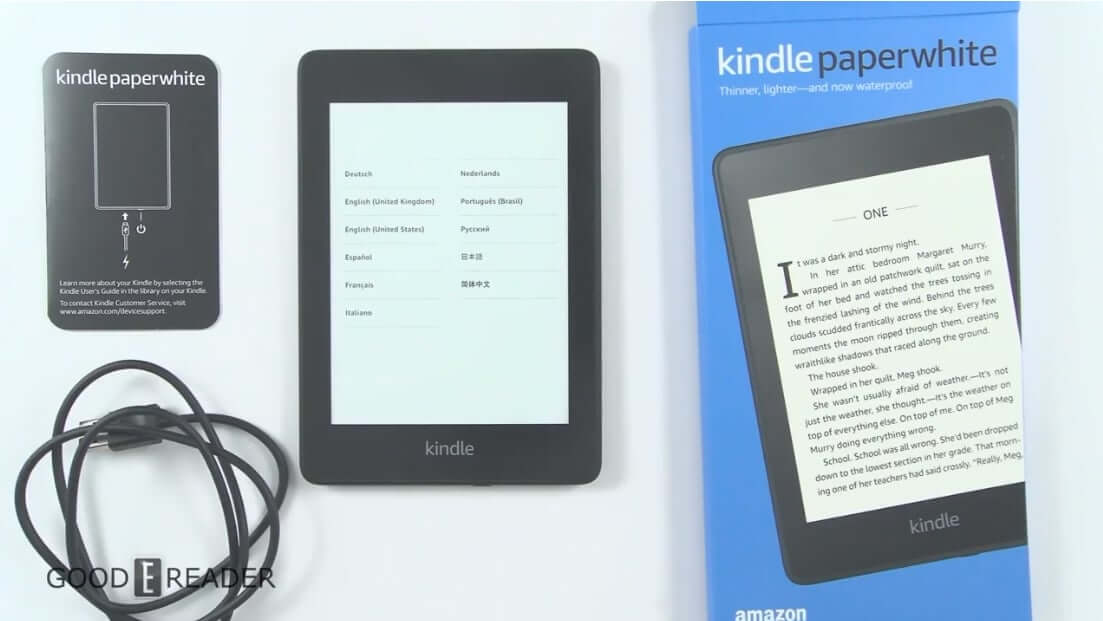The Amazon Kindle is the most popular e-reader in the United States and United Kingdom. There are a few different models that are currently available, such as the entry level Kindle, Kindle Paperwhite 4 and the Kindle Oasis 2. If you are a new Kindle user, it sometimes can be daunting to figure out how everything works and get the most out of your new device. Here is everything you need to know as a new Kindle user.
Special Offers – This is a an advertising based system that will display adverts on the homescreen and the bottom of the main menu. Amazon subsidizes the cost of the Kindle and sometimes this results in a lower cost. If you have advertisements showing up on the Kindle, there are a few different ways to remove them. Removing the Special Offers from your Kindle device is fairly straight forward. You have to visit your Amazon Account Page and login using the user credentials you registered your Kindle with. By default, Your Content is highlighted, which gives you a rundown of all of the e-books you purchased. You want to click on the Your Devices tab and then select your e-reader. There will be a field on the bottom that says “Special Offers – Subscribed – Edit and if you click on Edit. The cost depends on what model of the Kindle you have, but normally ranges between $15 and $30. The other way to remove Special Offers is to use the live chat option on the Amazon website and if you are sweet to the CS rep, they can normally remove the advertisement system for free.
GoodReads – When you turn your Kindle on for the first time and go through the initial setup process at the top of the main UI are things like Store, Home and G button or GoodReads. This is a book discovery and social networking site. You can register with your social media accounts or create new account with an email address. The premise of Goodreads is you can see what your friends are reading, talk to like minded people who share the same literary interests, set up a reading a goal for the year or just browse reading lists. Goodreads is optional, you do not have to use it, but given that it is front and center on the main UI, Amazon knows millions of people visit the site every day.
Audible – All modern Kindle e-readers have the option in the Kindle store for Audible. This is the companies audiobook store, where you can purchase new audiobooks or if you are an existing Audible member, you can login and sync all of the purchases directly to your Kindle. Audiobooks range dramatically in price, sometimes you can find them for fairly cheap, but the average bestseller is normally anywhere from $25 to $50. In order to listen to audiobooks you need a pair of wireless Bluetooth headphones or a wireless speaker. You can pair your headphones in the audiobook player, full instructions are available HERE.
X-Ray – When reading a book there is a feature that is available called X-Ray. This system keeps track of the people, places, things and major events that occur. This is useful if you are juggling multiple books at once or are reading an epic series that introduces a copious amount of characters which is sometimes hard to keep track of. This would include Game of Thrones, Wheel of Time or Harry Potter.
Kindle Unlimited – This is a service that allows you to download and read an unlimited number of ebooks for a small monthly fee. You can access the titles in your library, but the link to purchase a subscription is found on the main menu and also when you are reading a book from the settings menu. There are around one million titles available that range from ebooks, to audiobooks to manga. Major publishers for the most part are not taking part in the program. You will find some popular titles like Harry Potter and Hunger Games, and lots of indie author books.
Kindle Freetime Unlimited – A subscription service designed expressly for ages 3-12, Freetime Unlimited curates e-books. It includes parental controls for things like setting time limits, adjusting content filters and reviewing any photos taken with the tablet. You don’t need to have a Prime subscription to get Freetime Unlimited, but it’s cheaper: $2.99 per month for one child or $6.99 per month for up to four children. If you don’t have Prime, the service costs $4.99 and $9.99, respectively.
Save multiple reading settings – If you share your new Kindle with various other family members or a significant other, there is a new option to save multiple reading settings directly from the settings menu or when reading an ebook. This includes font type, font-size, lighting levels and most other user settings. This will preserve your ideal configuration if someone else wants to use it, which is very ideal.
Kindle Lending Library – As part of your Prime subscription, you get access to the Kindle Owners’ Lending Library, which lets you check out one e-book per month and read that book on any Kindle e-reader or Fire tablet. The catch: This particular library offers a relatively small selection; don’t expect a lot of new titles or bestsellers.
Kindle First – Each month, Amazon editors curate six new, yet-to-be-released books and give Prime subscribers the chance to pick one of them — for free. And it’s for keeps, too; you’re not just borrowing the book.
Prime Reading – You can access the catalog of thousands of free e-books and a rotating selection of magazines, comics, travel guides, Kindle Singles and more when you are a Prime member.
Overdrive ebooks – If you live in the United States, you can borrow ebooks from the public library and have them automatically synced to your Kindle e-reader. The easiest way to have them delivered to your Kindle is to browse the libraries website and check them out, there is a Kindle option. You can find out the exact instructions HERE
Odds and ends
The Kindle has a wide array of little features that are not essential for your day to day reading activities but there are a few functions you should know about.
Cloud Collections – Use Cloud Collections to organize your content in custom categories. See your collections in a Collections view, and customize where your collections show on your device. To learn more, go to Organize Your Content with Cloud Collections.
Page Flip – While reading, you can skim the book page-by-page, scan by chapter, or skip to the end for a sneak peek without losing your place. To learn more, go to Go To Other Locations in a Book
Enhanced Bookmarks, Highlights & Notes – Access and manage all of your bookmarks, highlights, and notes more quickly and easily. To learn more, go to Bookmarks, Highlights & Notes
Smart Lookup – When you look up a word or character, Smart Lookup provides you with dictionary, X-Ray, and Wikipedia information.To learn more, go to Explore Your Book with X-Ray.
Vocabulary Builder – Words looked up in the dictionary are automatically added to Vocabulary Builder. View the definition and usage of the words, and quiz yourself with flashcards. To learn more, go to Expand Your Vocabulary.
Wordwise – For readers learning English and children learning to read, Word Wise makes it easier to understand more challenging books more quickly. Short and simple definitions automatically appear above difficult words, so you can keep reading without having to stop and look up a word. To see the various meanings the same word can have in different contexts, just tap on the word to quickly bring up a card with definitions, synonyms, and more. You can adjust the number of definitions you see with a slider, dialing them up or down as you learn and grow your vocabulary. Word Wise is already available on thousands of titles, including The Hunger Games, The Giver, and Wonder.
If your Kindle is lost or stolen – If you lose your Kindle, chances are it’s going to be very hard to track down who found it or get back again. The first thing you want to do is deregister the device, you do this by visiting Amazon.com and clicking on Your Apps and Devices. Next, click on your devices, Click the Actions button, and then click deregister device. If you want to insure that a stolen Kindle cannot be sold on the blackmarket, eBay, Craigslist or the local pawn shop you may elect to blacklist it. The best thing to do is phone Amazon, and ask them to “blacklist” the device. When it is blacklisted, it can not be registered by someone else. You can do this by calling Toll free: 1-888-280-4364. If you manage to find it, or someone returns it in a lost and found bin, you can call Amazon back and they can unblacklist it so you can re-register it.
Load in your own e-books – Amazon Kindle e-readers are able to read a multitude of proprietary formats, including AZW and MOBI, but also PDF files. Amazon has feature many people are unaware of. It allows you to send attachments via Email to your Amazon Kindle. You need to visit the Amazon website and login. Next visit the main Account Management Page and then visit Settings. Near the bottom you will see a few email address and the associated devices. It should give your first name and a few random numbers, mine is michael_95121@kindle.com. You then then send e-books as attachments to yourself from your work or home email and all the books you attach will be sent automatically to your Kindle.
I really like a program called CALIBRE. It does some powerful stuff, like allowing you to add cover art to an eBook you have downloaded that may not have one, or to change the author’s name. The feature I dig the most is being able to co
Michael Kozlowski is the editor-in-chief at Good e-Reader and has written about audiobooks and e-readers for the past fifteen years. Newspapers and websites such as the CBC, CNET, Engadget, Huffington Post and the New York Times have picked up his articles. He Lives in Vancouver, British Columbia, Canada.